Connecting STM32 USART to standard I/O streams in GCC
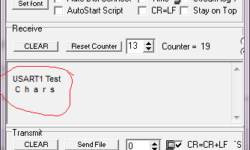
In many situations, when working with STM32 microcontrollers, you will want to output text strings. There is no need to write specialized functions that output specially formatted strings as it is hard to keep up with various cases. It is convenient to use standard I/O streams and their library functions that allow sending formatted data streams. Arm GCC toolchain comes with the newlib C library from Redhat, so it isn’t specially designed for the embedded toolchain. To use stdio functions, we have to take care of several syscals so-called “stub functions.” These functions usually are provided by operating systems like you would write C programs in Windows or Linux. In our case, we aren’t using any OS, so to avoid error messages while compiling, we have to provide these function declarations where most of them are dummy implementations. It’s not something new pick one that you find on the internet. I noticed that it was written for STM32 Discovery. I named it newlib_stubs.c and placed it in the startup directory. Among system functions implementations like _write(), _fstat(), etc., there are also USARTs assigned to standard streams:






