Windows Command Prompt is one of the powerful tools of the Windows OS for a long time. It can be used for configuring the hidden Windows settings and perform many more extraordinary tasks such as advanced administrative functions, force deleting the stubborn folders, Format drives, Windows troubleshooting, and many more.
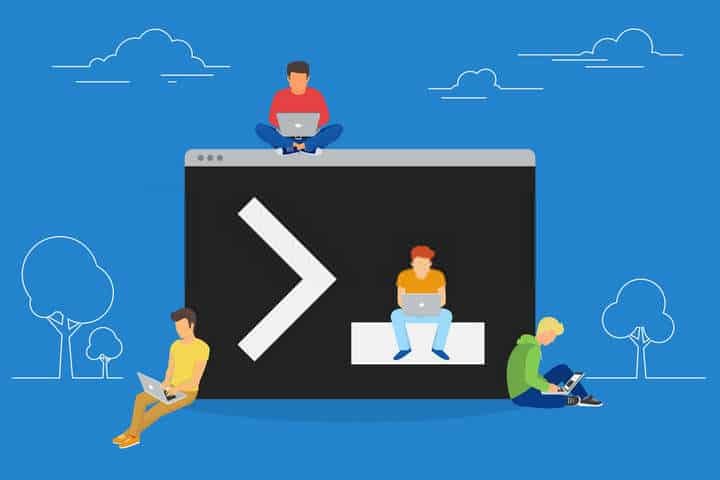
Using the Command Prompt is also efficient as you perform all functions just using the keyboard and thereby helps in completing the tasks quickly.
In this post, we would learn some clever ways to use the Windows Command Prompt.
View Saved WiFi Password
At times, many computer users tend to forget their WiFi password because after entering it once, the Windows OS allows you to save it so that you don’t have to type the password, again and again, every time you want to connect to it.
However, you might need the WiFi password for connecting your other devices or anyone else’s gadget. If you are currently connected to the network, you can view the password through the Network Status menu. But, if you aren’t connected, there isn’t any direct way to get it.
Luckily, if you somehow cannot recall your WiFi password, Windows Command Prompt allows you to view it with a single line command.
- Open Command Prompt with Administrator Rights.
- Just type or copy & paste this command on the command line window: netsh wlan show profile name=”YourNetworkName” key=clear. Replace YourNetworkName with the name of the network whose password you want to view.
- Hit enter. You will see the number of details on the screen. Under Security settings, look for the value of Key Content. That is the password of your selected network.
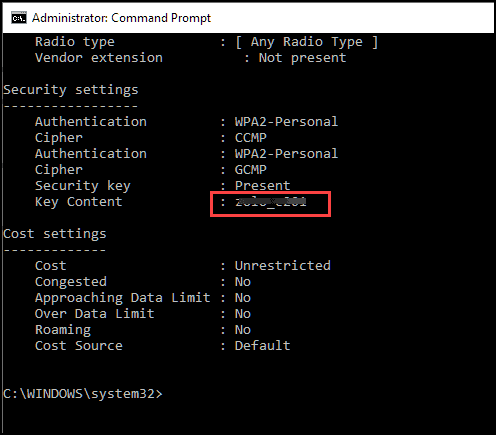
Encrypt Files
If you have some sensitive data on your device and do not want other user accounts to access it, you don’t require any third-party application to secure it; instead, you can encrypt those files through Command Prompt. You can do it in a few simple steps:
- Launch Command Prompt and navigate to the directory where your sensitive files are present using the cd command.
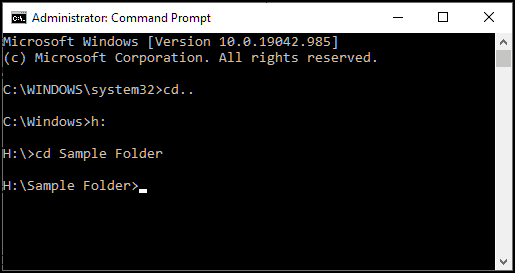
- Now, type the Cipher /E command and hit the enter key to encrypt all the files inside that folder.
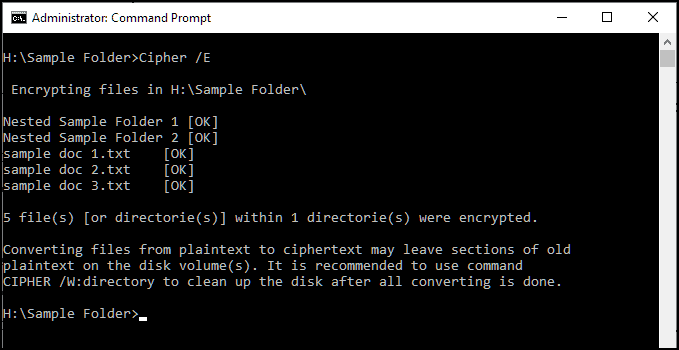
This encryption would ensure that no other user account other than you could access the sensitive files. You will be able to access the file normally while logged in with your account.
View the Directory Structure
If you want to view the directory map of one of your drives on your computer, you can use the tree command for that.
- Open Command Prompt and navigate to the drive or folder whose directory structure you want to view.
- Type the tree command to view the Directory Structure.
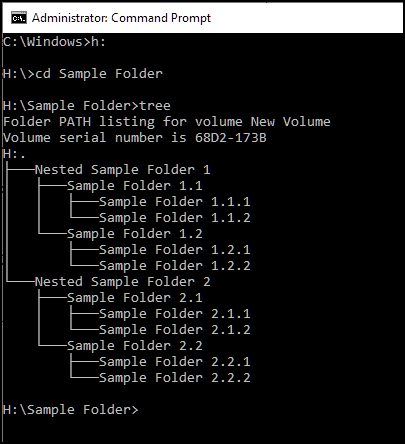
List the Drivers Installed on your PC
If you are having issues with the drivers of your system or you simply want to see the list of installed drivers on your system, Command Prompt could be pretty helpful in it.
- Launch Command Prompt
- Type the driverquery /FO list /v command on the command line and hit the enter key.
- You will see the list of all the drivers installed on your device.
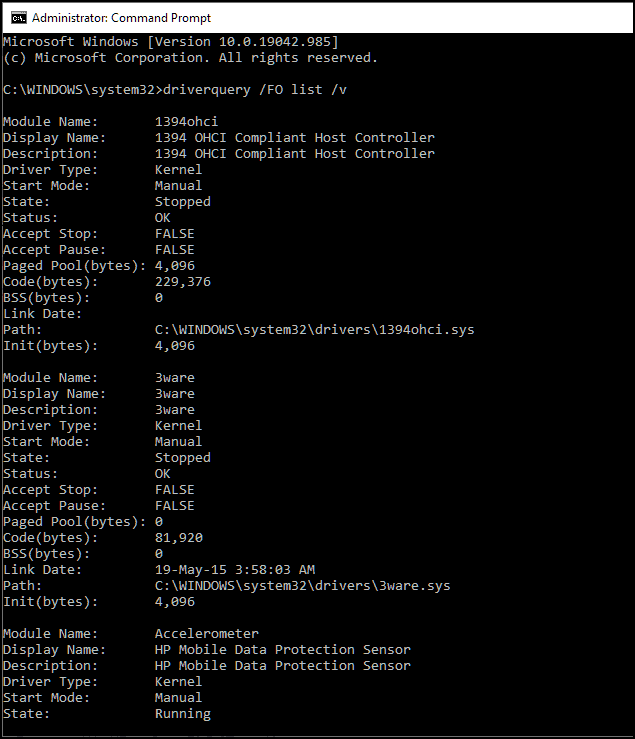
- You can also save the list to a text document. Type or copy/paste this command: driverquery > C:\Users\YourUsername\Desktop\driver.txt
List all the Installed Programs on your PC
Like drivers, you can also list all the installed programs of your PC using Windows Command Prompt. Follow these steps:
- Launch Command Prompt
- Type the wmic product get name command on the command line windows and hit enter to execute it.
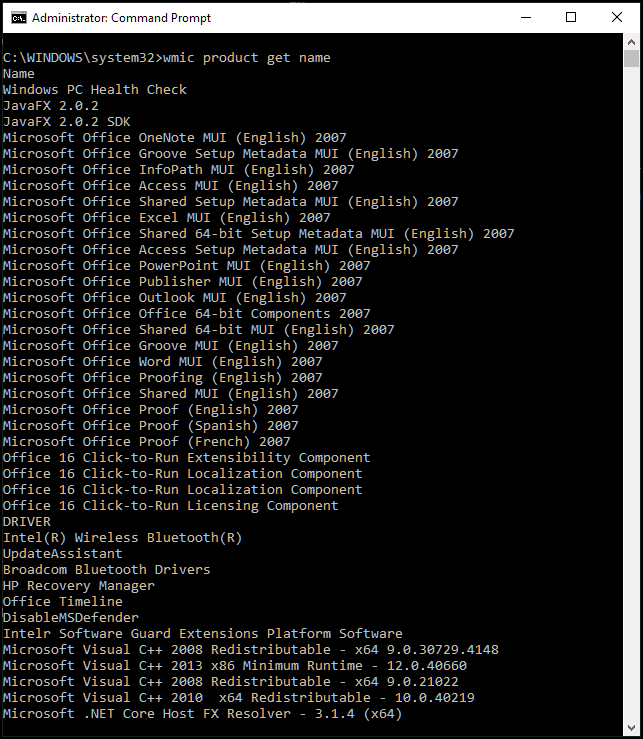
- The list of all the installed applications would be displayed.
Use System File Checker Command
The System File Checker command helps you to keep your system clean and fix bugs. Use the sfc/scannow command to start verifying the integrity of files and repair the damaged files.
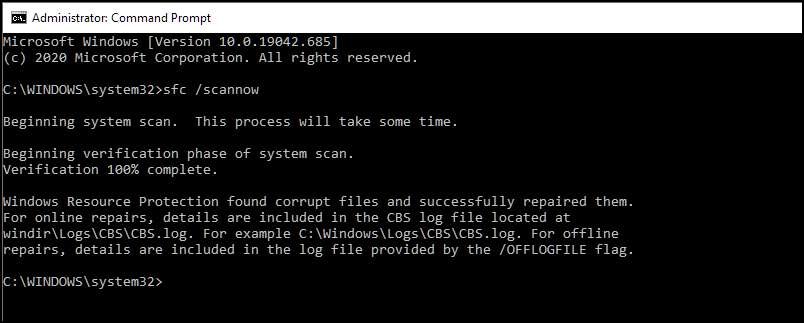
Generate Battery Health Report
If you are facing an issue with the battery of your laptop, you can use the Command Prompt to generate the battery health report.
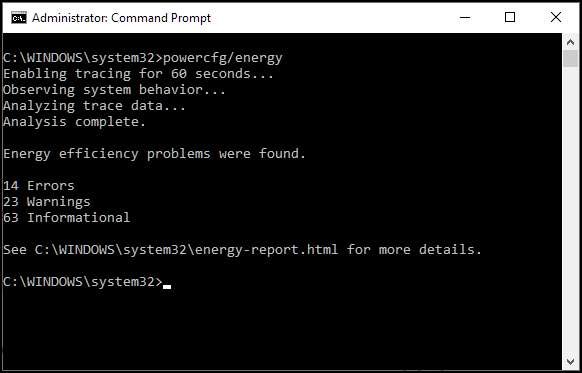
- Open the Command Prompt with the administrator rights.
- Enter the command powercfg/energy to generate the power health report.
- It would take 1 minute to generate the report.
Summing Up
Command Prompt is a powerful tool, but most Windows users do not know how to use its full capability. With the commands listed in this post, you can improve your Windows experience and use it more effectively. Command Prompt would also allow you to access the hidden settings of the Windows OS.





