What is SwifDoo PDF?
SwifDoo PDF anywhere provides users with desktop PDF tools. You can create files, Edit, merge, and review your documents. You can use these features on any windows device of your choice. Furthermore, you can sign and secure your PDFs. SwifDoo PDF is brought to the market by SwifDoo Technology, a company known for delivering robust products to consumers with intuitive user interfaces. This same outlook is behind the design of SwifDoo PDF.
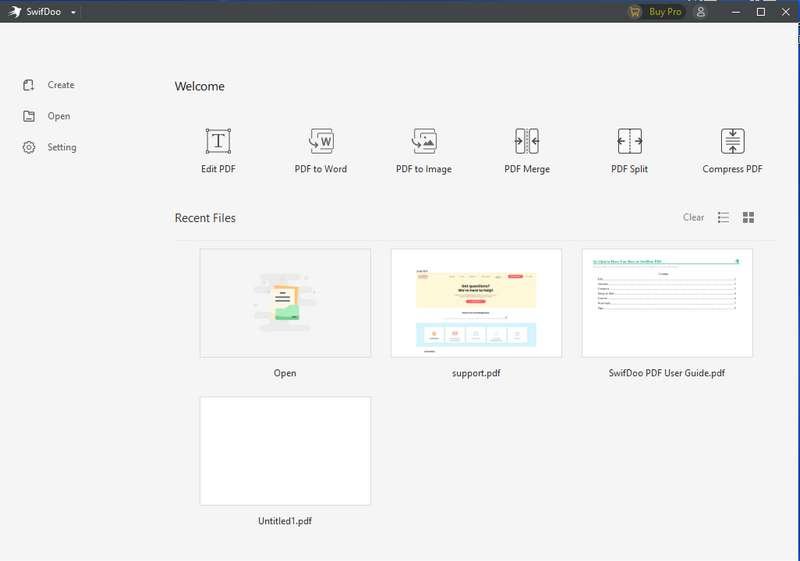
Interface
The Home Page provides you with how to use the software by giving dedicated options for User Guide, With this help, you can easily navigate and know how to use the software for your needs.
Editing a PDF as Easy as a Word File
SwifDoo PDF’s powerful editing feature enables you to modify the PDF document as easily as a Microsoft Word file. Open a PDF with SwifDoo PDF, and then click Edit in the tab Edit to start making changes to the content. We strongly recommend users adopt this method when it comes to editing a part of the PDF.
Please note that scanned PDFs, also known as image-only PDFs, can not be edited and thus are not searchable.
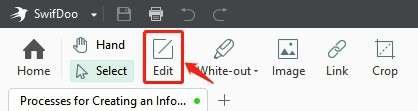
In addition, you can insert a text box to change the font style, size, and color. Mouse click on the text box to modify the content. More than this, SwifDoo PDF enables you to access Bold, Italic, Underline, Strikethrough, Superscript, and Subscript when adding a new text box.

In addition to text, you are allowed to edit images within a PDF. Click the image, and a drop-down menu pops up, allowing you to edit, rotate, replace images, or change the picture opacity.

OCR feature is still available to make a scanned PDF editable. By clicking OCR in the tab Edit, you are allowed to either copy the text or download the OCR results as a new text file after a few seconds.
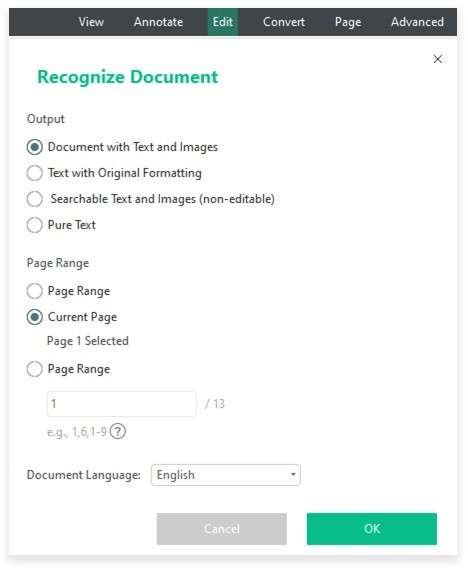
If you want to shade an area within a PDF, select the “Whiteout” feature in the tab “Edit” to hide parts of a PDF document. After saving these changes, others who access the PDF can neither see the hidden content nor delete the changes.
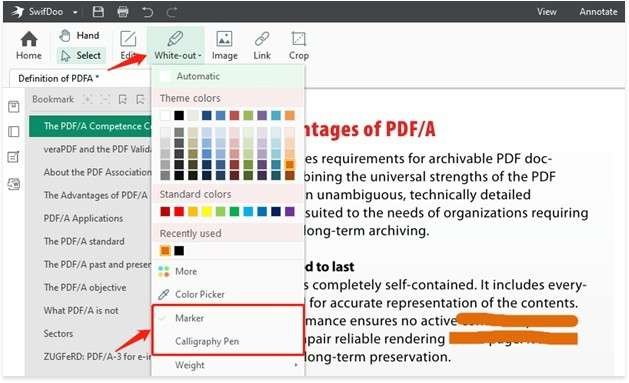
Sometimes, when you must add any link or image to a PDF for reference, you can directly turn to SwifDoo PDF’s editing features. By clicking “Image” or “Link,” you can easily add external links or insert images from local folders as instructed.
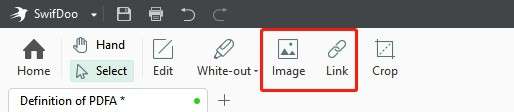
Multiple Annotation Tools for Enhanced Interactivity

SwifDoo PDF has ten more annotation tools, which can assist in making comments on PDFs with ease. We provide Highlight, Area Highlight, Underline, Strikethrough, Shape, Stamp to facilitate communications, thus making PDF an interactive file format.
Smaller File Size for Faster File Transfer & Smoother Collaboration

When a file is too large, and you want it to be smaller for faster file transmission and sharing, click “Advanced” and try “Compression” to optimize the file size while maintaining the quality. Besides, SwifDoo PDF provides three options for image quality: high, normal, and basic.
File Combination & Separation for Consistent Information Sharing & Distribution
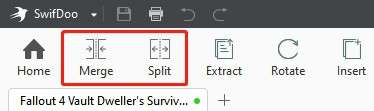
Sometimes files need to be combined and split for easier document management and file distribution. PDF merging and splitting are practical solutions to your worries. Select “Page” and choose “Split” or “Merge” to realize what you need.
Flexible Conversion Options to Access Documents in Different Formats
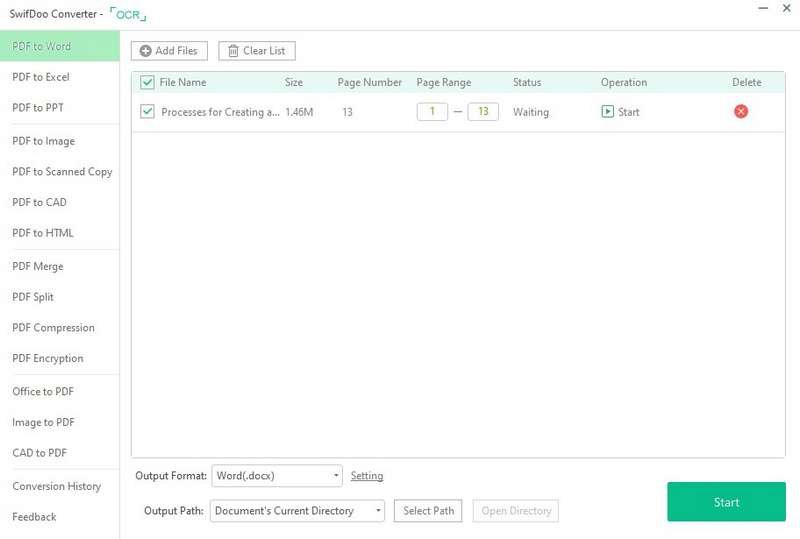
Different file formats have additional advantages. If you need file conversions from PDF to other formats or vice versa, you may need SwifDoo PDF Converter. Click “Convert” and select any feature to help you export your documents into files in other formats.
Unique Mark for Secured Information and File Classification
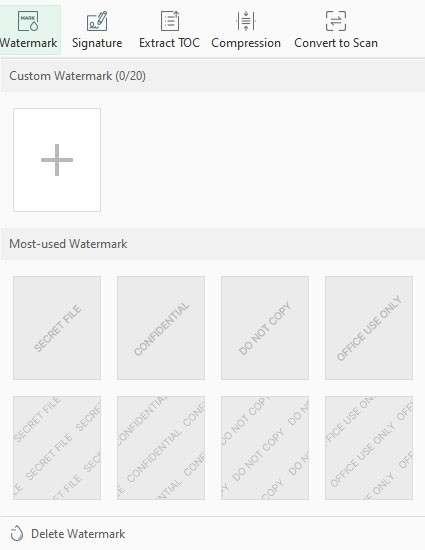
Adding a watermark to a PDF is an excellent way to improve file security. SwifDoo PDF allows users to custom watermark by creating a new one or adding text to the page. Besides, some commonly-used watermarks are provided for your reference.
E-signature for Enhanced Efficiency and Simplified Workflow
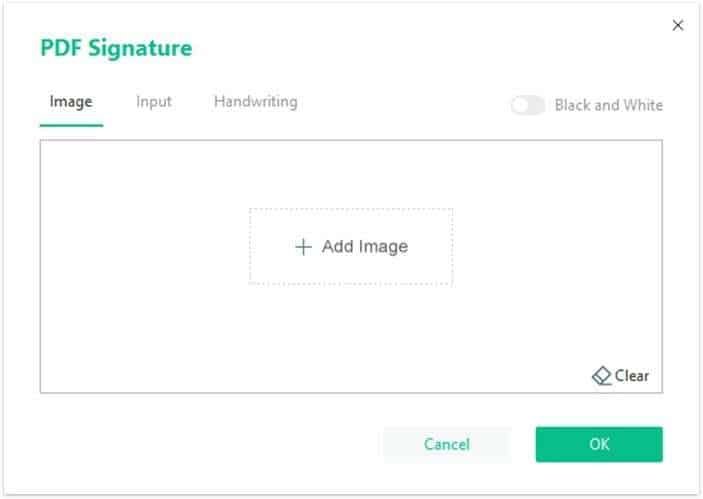
If you get mad at the traditional signing process, an electronic signature saves you too much trouble by signing documents online. SwifDoo PDF provides three ways to create a new e-signature: by image, by typing, and by handwriting. It is recommended to upload a snapshot of your signature as an e-signature.





