With the help of some amazing extensions, Chrome web browser is quite efficient and will make your day more productive. Getting the right Chrome extensions will definitely expand functionality. However, you have to know just the right extensions that are best suited for you. In this article, we share a few must-have Chrome extensions that you definitely must give a try.
We also love how you can quickly and easily enable flash player. This allows any gamers out there to play their
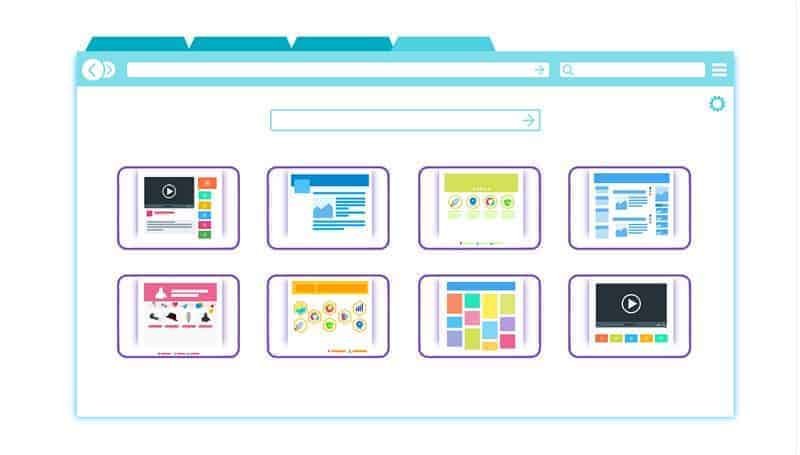
Quick Drop
This extension allows you to interact with Dropbox from within Chrome. In fact, you can navigate through your account, upload images to your Dropbox, download images from your Dropbox, and so much more.
Stay Focused
If you waste a lot of time on social media, this is the extension for you. It will control your usage for example
Day board
With this extension, your new tab will be replaced with a daily to-do list. The tasks in your to-do list will be listed one at a time when in Focus Mode. You will also get a history of your completed tasks. Another bonus of the app is that your tasks are kept in sync with all your other devices.

LastPass
The password manager is free and a definite must-have! This works quite well for those who use many devices. The extension will create some secure, hard to crack passwords for you. It will also manage and remember the passwords so that you don’t take on the task.
Auto Text Expander
This saves you a lot of time on the phrases that you repetitively type. All you do is add shortcuts for the text snippets, which will be filled each time that you type the shortcut.

