Not only Mac but slow performance on any device is problematic for users. Although Mac devices are considered over other operating systems for its fast performance, with time, their efficiency declines. You will witness changes such as a long time to boot, an unresponsive mouse cursor, or freezing while opening an application. This might leave a Mac user in despair.
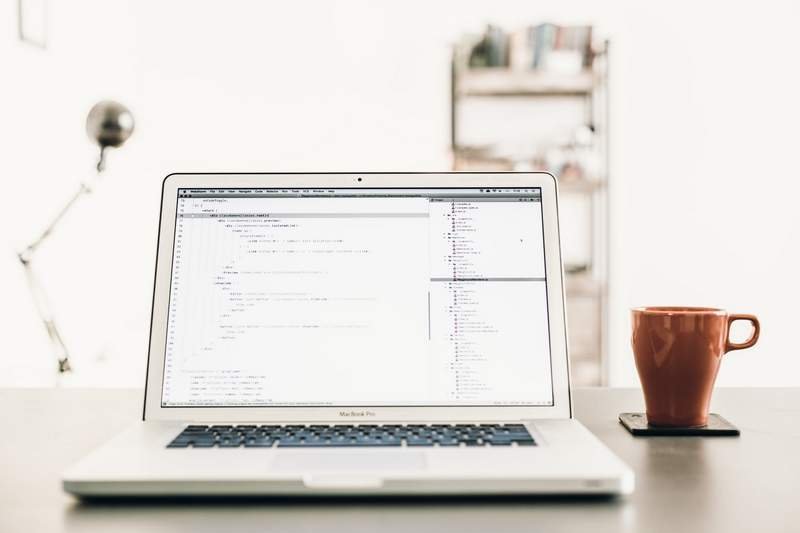
So, what could be the probable solution to fix this? Don’t worry, certain things could be done to resolve this issue.
Best ways to increase the performance on your Mac
To make your Mac run faster and smoother, certain steps could be adopted. These ways are:
1. Utilize the activity monitor to close the resource-hungry apps
Certain apps keep on running in the background even when not in use. To give an explanation for that is difficult but certain steps could be followed to resolve this problem.
· See the activity monitor in the utility folder
· Click on view and windowed processes
· To sort by CPU usage, make a right click on the CPU option
· Under the CPU percentage list, the programs consuming CPU power will be shown
· Close the desired app by clicking on the X button from the toolbar.
2. Close the startup apps
Again, there is a requirement to shut down all the unnecessary apps consuming a lot of power. This is how you can do so-
· Open Apple menu icon
· Move to system preferences> Users & Groups
· Select the current user account and click on login items
· Uncheck the apps that are not required
· Click the “_” button
3. Reduce transparency
Transparency in Mac leads to neat effects on it. However, there are many transparency effects in Mac OS thus it may get diverted from the main task putting a lot of pressure on its speed. This can result in lowering the speed on your Mac. To get rid of this pertaining issue, follow the steps discussed below-
· Open the system preferences window
· Click the “Accessibility” icon
· Check the “Reduce transparency option”
4. Backup data
A proper security system on your Mac is required as it helps in keeping your important files safe. This is how you can accomplish this-
· Connect an external device
· Go to system preferences> Time Machine
· Alter the mode from off to on
· Click on ‘select disk’ to select the drive or volume preferably
· Enter a password to encrypt the backup files
5. Update Mac
It is always better to keep your devices updated by getting rid of the older version. Follow the necessary steps-
· Click on the Apple icon on the menu bar
· Choose a software update
· Click on System Preferences> App store
· Check the “Automatically check for updates” and install “App updates”
These are some of the quick issue-resolving methods to make your Mac run like a pro.
Conclusion
If you want your mac to run faster, just follow these steps and you are good to go. These are all suggested by experts across the globe to free you from any trouble.

