Anonymity on the Internet is a very rare phenomenon. Usually, to completely hide your actions, you need to use special paid programs. And even in this case, no one gives guarantees 100% anonymity.
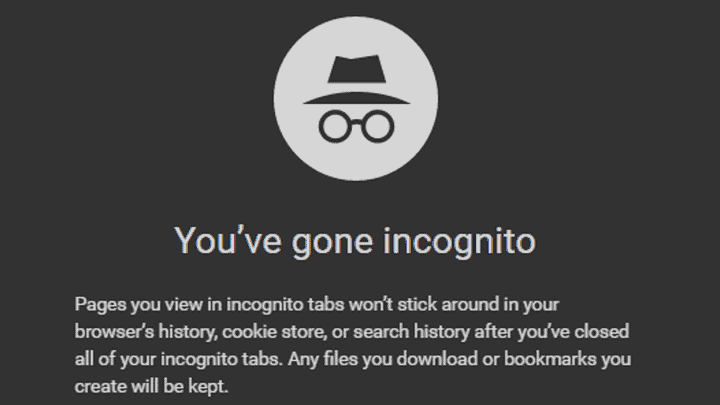
Using Chrome’s incognito mode is the easiest way to hide the fact that you are visiting dark web links and other sites. How does this mode work, and how to start using it?
What Does an Incognito Mode Do?
- The browser temporarily writes cookies and remembers these data for a short time. As long as the window remains open, you can reuse this data for as long as possible. If you close the window, they will be permanently deleted.
- If you are browsing the site in an incognito window, then after you log out in this mode, you and other users will not have access to the history of visiting sites.
- While using the private mode, your activities on the Internet are invisible. However, link clicks will be tracked by the sites you visit.
How to Start Incognito Mode in Google Chrome?
- Step 1: Open the browser.
- Step 2: After loading the main page, you need to go to the settings menu. In the upper right corner, there is a button in the form of three vertical dots. Click on it.
- Step 3: A list of functions will appear below the button. Find and select “New Incognito Window.”
Alternatively, hold down Ctrl+Shift+N on your keyboard at the same time.
The graphics at the top of the window will turn dark, and the incognito logo will appear in the upper right corner.
This function can be used not only on a computer but also on a smartphone. Moreover, you can even set the browser to open in incognito mode by default. To do this, do the following:
- Press and hold the target browser icon until you see the options menu pop up.
- Press and hold the “New Incognito Tab” option in this menu and drag it to the home screen. From now on, just select the new Incognito icon. This method works on Android 7.0 Nougat or higher.
What You Need to Know When Working in Chrome’s Private Mode
If you go to the site and the error “No permission from the organization” is displayed on the screen, it means this resource does not work in Incognito mode, so you can only open the page or application in a regular window.
When downloading files from the Internet, even when private mode is enabled, documents are saved in the download history, so take care to delete this information (if necessary). You will not save the previous session by reopening the browser and switching back to hidden mode.
Working in private mode is, of course, not the ideal option for anxious users afraid of surveillance. But in the absence of a better one, you can use this function. At the very least, this will save you from regularly clearing your cache and browsing history.

